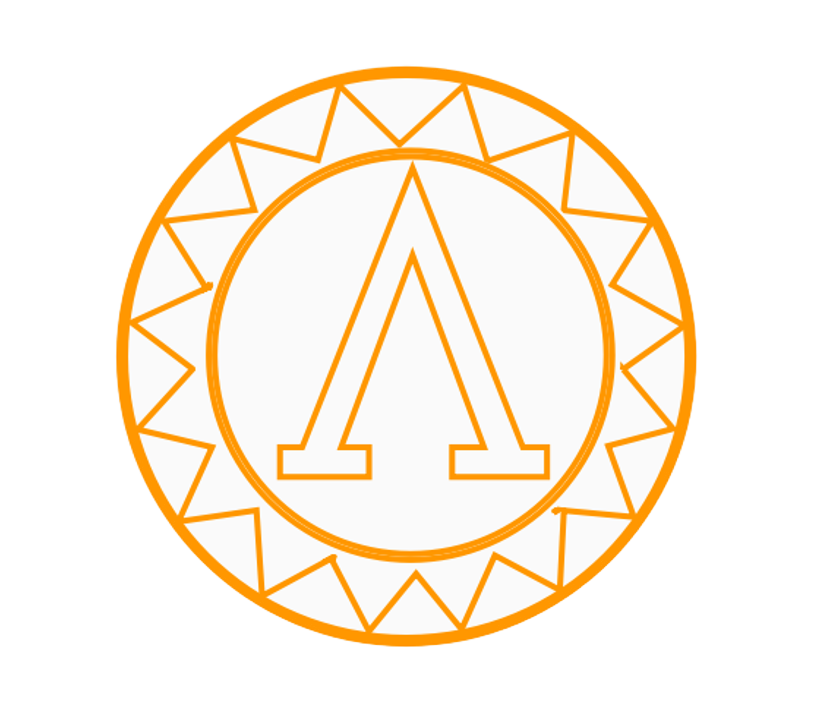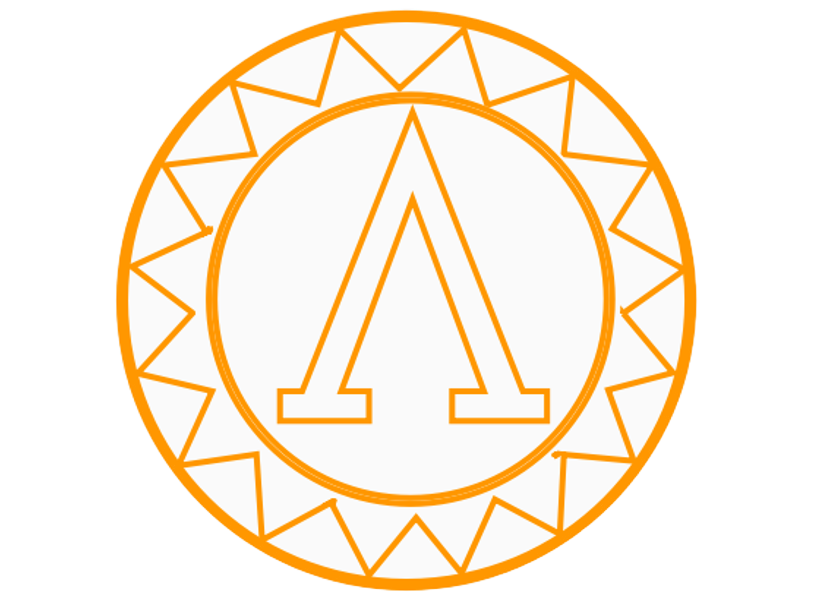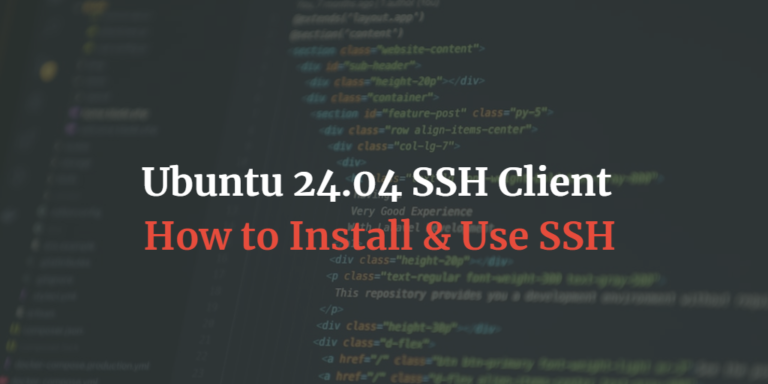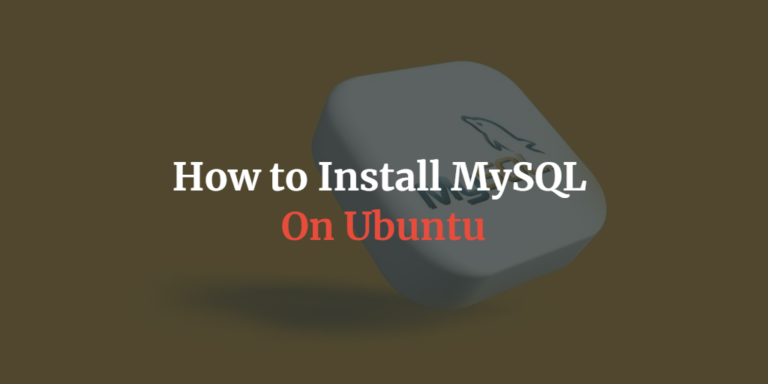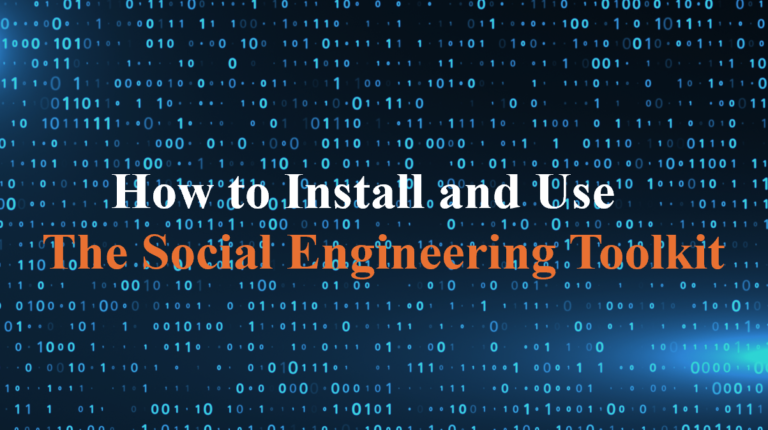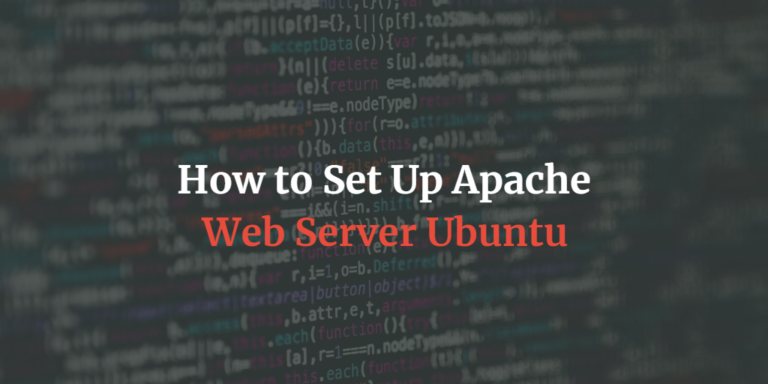How to Set Up a Homelab for Penetration Testing Using Virtual Machines
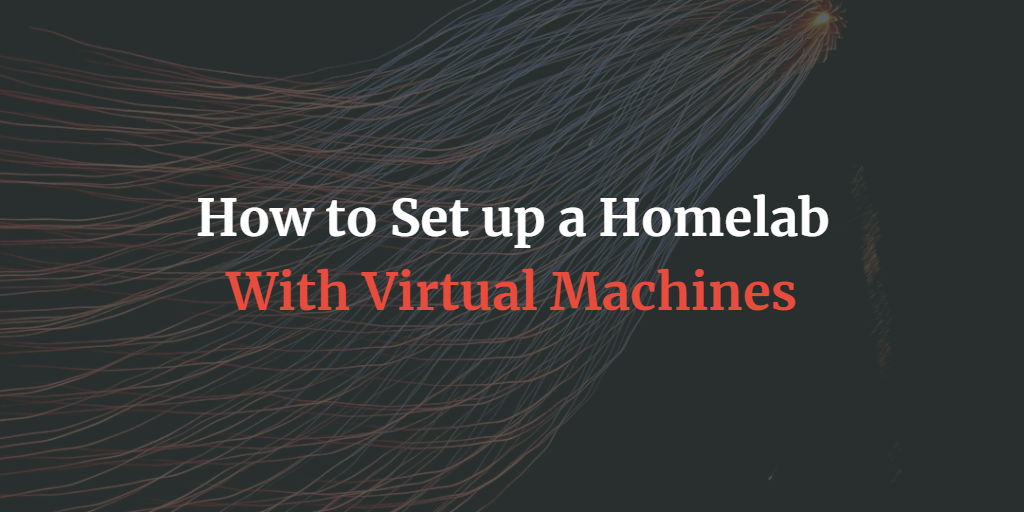
Setting up a homelab for penetration testing can be an incredibly rewarding experience for anyone looking to improve their cybersecurity skills. While some may choose to repurpose old hardware for this purpose, many prefer the flexibility, scalability, and convenience that virtual machines (VMs) provide. With a homelab using VMs, you can simulate various networks, systems, and vulnerabilities, allowing you to practice real-world hacking techniques in a controlled environment.
In this guide, we’ll walk you through setting up a homelab for penetration testing using virtual machines on your existing hardware. This approach requires minimal investment and can be quickly adjusted based on your learning needs.
Step 1: Setting Up Your Host Environment
Before diving into the virtual machines themselves, you need to set up the host environment that will manage your VMs.
Choosing Virtualization Software
The first step in creating your homelab is choosing a virtualization platform. Below are some popular choices:
- VirtualBox (Free and open-source)
- VMware Workstation Player (Free for personal use, paid for more advanced features)
- Proxmox (Open-source hypervisor for advanced homelabs)
- Hyper-V (Free with Windows Pro editions)
For beginners, VirtualBox is the most straightforward and widely used. However, VMware is also a solid choice due to its enhanced performance and features. Choose based on your familiarity and system requirements.
System Requirements
Running multiple virtual machines requires decent hardware. Make sure your system meets the following:
- CPU: At least a quad-core processor with virtualization support (Intel VT-x or AMD-V)
- RAM: 16 GB of RAM or more (8 GB may work, but you’ll be limited in how many VMs you can run simultaneously)
- Storage: SSD recommended for faster I/O. At least 200 GB of free space, depending on how many virtual machines you want to run.
- Networking: An internet connection and the ability to create virtual networks through your hypervisor.
Ensure that your BIOS settings have virtualization technology enabled (Intel VT-x or AMD-V), as this is critical for running VMs efficiently.
Step 2: Building Your Virtual Machines
With your virtualization platform installed, it’s time to build the virtual machines for your homelab. For a complete penetration testing environment, you’ll need at least two types of machines: attack machines and target machines.
1. Setting Up the Attack Machine
Your attack machine will be the VM from which you launch penetration tests. The most popular choice is Kali Linux, a Debian-based Linux distribution with over 600 pre-installed penetration testing tools.
Steps to set up Kali Linux:
- Download the ISO: Get the latest version of Kali Linux from their official website.
- Create a New Virtual Machine:
- Open your virtualization software (e.g., VirtualBox).
- Click “New” and configure the following settings:
- Name: Kali Linux
- Type: Linux
- Version: Debian (64-bit)
- RAM: Allocate at least 2-4 GB (depending on your system).
- Hard Disk: Create a virtual hard disk of 30-50 GB.
- Install Kali Linux: Boot the VM using the Kali Linux ISO and follow the installation prompts.
2. Setting Up Target Machines
Next, you’ll want to create vulnerable machines to practice your penetration testing skills. Here are some common options:
- Metasploitable: An intentionally vulnerable Linux VM specifically designed for penetration testing.
- Download it from Rapid7’s website.
- Set it up similarly to Kali Linux, but allocate fewer resources (e.g., 1-2 GB RAM, 20-30 GB disk).
- Windows 10 or Windows Server: Many real-world networks contain Windows systems, making it valuable to test against them.
- Download evaluation versions from Microsoft’s official site.
- Set them up with 4 GB of RAM and at least 50 GB of disk space.
- Custom Vulnerable VMs: You can also download pre-configured vulnerable VMs from platforms like VulnHub, which provide challenges of varying difficulty levels.
3. Networking Configuration
To simulate a real network, you’ll want to set up internal networks between your VMs:
- Host-Only Network: Isolates your VMs from the internet, allowing them to communicate with each other.
- NAT Network: Allows your VMs to access the internet but still keeps them isolated from your host machine.
In VirtualBox:
- Go to File > Host Network Manager.
- Create a new host-only network.
- Assign your VMs to this network under their network settings.
By configuring networks like this, you can mimic internal networks and perform advanced network-related penetration tests (such as privilege escalation or lateral movement).
Step 3: Essential Tools and Configuration
With your attack and target VMs set up, it’s time to configure essential tools for penetration testing and management.
1. Updating Kali Linux
Before diving into any tests, make sure Kali Linux is up to date:
$ sudo apt update && sudo apt full-upgrade
2. Installing Additional Tools
Although Kali comes with most tools you’ll need, you might want to install additional ones as you go. Some useful ones include:
- Burp Suite: For web application testing.
- Nmap: Network scanning tool.
- Metasploit: Penetration testing framework (pre-installed in Kali).
- John the Ripper: Password-cracking tool.
3. Configuring Snapshots and Clones
Taking snapshots of your VMs can save you a lot of time if you want to revert to a clean state after running a test. In VirtualBox, you can take snapshots before making major changes to the system.
- Snapshot: Saves the state of your VM at a specific point in time.
- Clone: Allows you to create a duplicate of a VM for different testing environments.
Step 4: Practicing Penetration Testing
Now that your homelab is set up, it’s time to start practicing penetration testing!
1. Scanning and Enumeration
- Start with scanning the target machines using tools like Nmap to gather information about open ports, services, and operating systems.
$ nmap -sS -sV -A <target-ip>
2. Exploitation
- Use Metasploit or manually craft exploits to target vulnerable services.
$ msfconsole
$ use exploit/windows/smb/ms17_010_eternalblue
3. Post-Exploitation
- After gaining access, practice privilege escalation, data extraction, and persistence techniques.
4. Vulnerability Patching
- After exploiting vulnerabilities, you can practice patching or hardening the target machines, then attempt to exploit them again to see the effects of your security measures.
Step 5: Expanding Your Homelab
Once you’ve mastered the basics, consider expanding your homelab with more advanced scenarios:
- Add More Networks: Simulate multi-segment networks to practice pivoting techniques.
- Web Application Testing: Set up vulnerable web applications (e.g., DVWA) to practice web exploits like SQL Injection and Cross-Site Scripting (XSS).
- Active Directory: Create an Active Directory environment using Windows Server to simulate real-world enterprise networks.
- Cloud Environments: Use free-tier cloud platforms (like AWS) to test cloud security concepts.
Final Thoughts
Setting up a homelab for penetration testing using virtual machines is an excellent way to develop your cybersecurity skills. The flexibility of virtual machines allows you to simulate various environments and practice different attack vectors. By using Kali Linux as your attack machine and deploying vulnerable target machines, you can practice scanning, exploitation, and post-exploitation in a safe and controlled setting.
As you grow more comfortable with your setup, continue to expand your lab and test new tools, techniques, and methodologies. Your homelab will not only help you stay current with the latest in cybersecurity but also give you hands-on experience that can be invaluable in real-world penetration testing engagements.
Happy hacking!